SendMyRooms normally will send emails to your clients either through Amazon AES or directly from the SendMyRooms server. However, it also gives you the option to Edit in Email App, which normally copies the contents of the email being sent to your Desktop Email application so you make any changes and then send the email yourself.
If you are using an on-line email system through your browser (such as outlook.com, gmail.com or others), then to make this work correctly, you need to configure both:
- Your SendMyRooms Settings and
- Your Browser
SendMyRooms Settings
In the SendMyRooms Management Area, choose Settings then under Email App Type, select either Browser based with HTML or Browser based without HTML.
Some systems (but, unfortunately not Gmail) allow you to send neatly formatted HTML email content to them. If yours does then choose the first option. We have provided some test links at the bottom of this article that you can use to test this once you have your Browser correctly configured (see section below).
If you have a Desktop Email Application then, in you SendMyRooms Settings, just select either Desktop App with HTML or Desktop App without HTML depending on whether your Desktop Email App will accept injected HTML content (some do and some don't). In this case, you don't need to do anything else so you can stop reading now!
How it works with the Browser options
When you select one of the browser options in the Settings Area then choose Edit in Email App in SendMyRooms, a new Tab or Window in your browser will open with a "mailto:" URL command. If your browser is properly configured, then the contents of the email will placed in a new email ready to send.
If you have selected Browser based with HTML then the contents are sent as HTML text which results in a nicely formatted email with embedded links.
If you have selected Browser based without HTML then the contents are sent as plain text.
Configuring Your Browser
By default, most Browsers need to be configured to accept the mailto: command back to themselves. The following sections provide methods to configure different browsers that should allow this to work. If it doesn't, then you may need to search the internet for your browser type and version.
Using Chrome on Mac OSX or Windows
1) Open gmail.com and log in
2) Click the icon in right-hand end of URL box at the top and select Allow Gmail
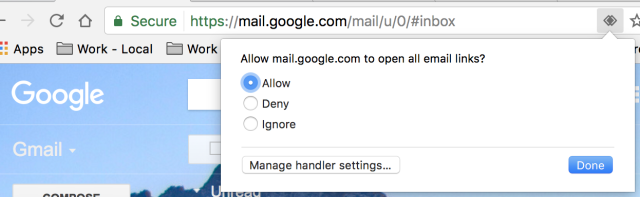
3) Test your Browser - see the section at the end of this article.
Using Firefox on Mac OSX
1) Open Preferences
2) Click Applications tab on the left
3) Goto mailto under Content Type and choose Use Gmail
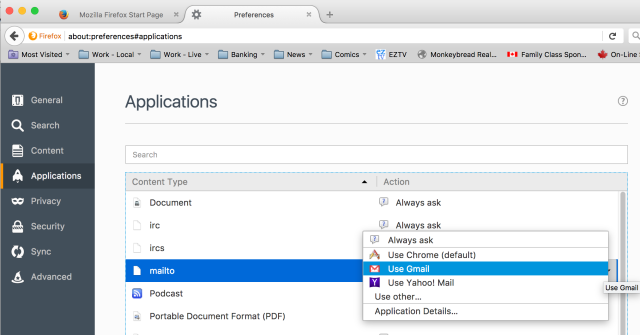
4) Test your Browser - see the section at the end of this article.
Using Safari on Mac OSX
1) If you are using OSX 10.12 (Sierra) or newer and have Safari 12 or later, you can purchase a Safari Extension called "Open In Webmail" from the Mac App Store app.
2) Open Apple Mail's Preferences -> General Tab and set the Default email reader: Open in Webmail.app.
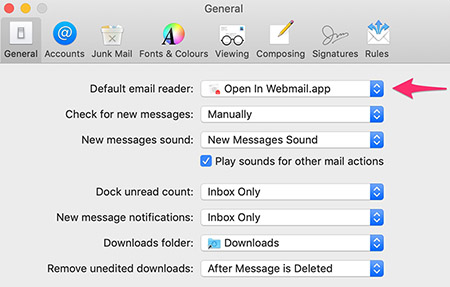
3) Then open the "Open in Webmail.app" in your Applications folder and select which email application you wish to use.
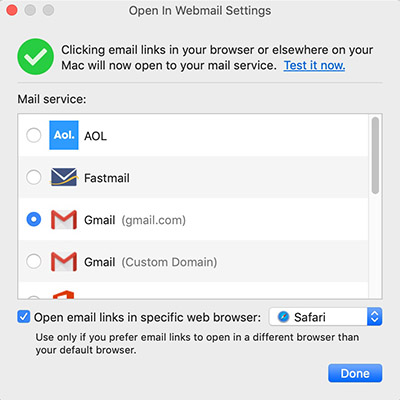
4) Test your Browser - see the section at the end of this article.
Using Firefox on Windows
1) Open Firefox options
2) Goto Applications
3) Search for mailto under Content Type
4) Select Use Googlemail as the action
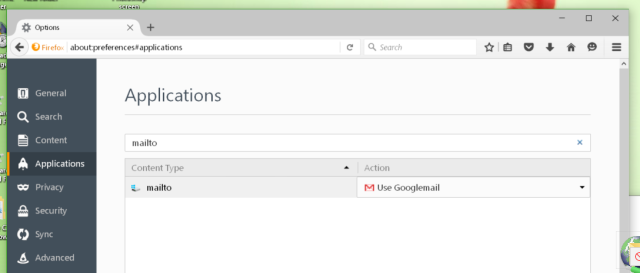
5) Test your Browser - see the section at the end of this article.
Using Microsoft Edge on Windows
Unfortunately, Edge does not support mailto: commands however you have it to open your Email page in Chrome as follows:
1) Go to Start Settings - Default Apps - and select Google Chrome as the default app for Email.
2) Test your Browser - see the section at the end of this article.
Testing your Browser
After configuring your browser, you can test if it is working correctly using the links below.
Click this link to test with HTML content
Click this link to test with Plain Text content
When you click the above links a new window or tab should open in your browser with a new test email ready to send to "somename@gmail.com". If HTML content works it should be neatly formatted with some text in bold.
If the above links don't work at all then you may have Javascript disabled in your browser. While this is required to use the SendMyRooms website, you can test your mailto: setting without Javascript using the links below. Unlike the above two test links, the ones below will not open a new tab or window when you click them.
Click this link to test with HTML content (no Javascript)
Click this link to test with Plain Text content (no Javascript)
KnowledgeBase Article: Setting up On-line Email Browsers



