Rescheduling a Viewing Appointment in SendMyRooms
Sometimes you or the client will need to reschedule their viewing appointment. Just follow this sequence to change the viewing date and reactivate the client notifications.
- In ProSelect go to Orders > Send My Rooms > Open Management area.
- On the Summary page, click the “Search Viewings”
- Type in the customer last name
- Set the Viewing Start/ End date to cover the range for the originally scheduled session
- Click Search
- Locate the client on the list and click the “INFO button”
- Clicking the “Edit Viewing” will let you change the date and time to the new viewing date
Note: If the original creation date for the SendMyRooms invitation was more than 90 days prior to the new viewing date, you will need to click the “Delete Viewing” button and create a new invitation.
- Once the viewing date has been changed, follow steps 2 - 4 in the graphic below to resend and edit the invitation if needed. Once a new invitation is sent, reminder and confirmation emails will be sent according to your SendMyRooms settings.
- IMPORTANT: If it has been more than 7 days since your originally scheduled viewing date, any previously uploaded images will have been automatically removed. If you haven't already downloaded these rooms into ProSelect, unfortunately, you will need to get your client to take them again. To avoid this, just make sure that you have your SendMyRooms Settings -> Notification Options -> Removal Warnings: Enabled. The system will then automatically let you know - 7 days before removing any images - if there are any rooms you haven't yet downloaded that are due to be removed. This can also be a good reminder to reschedule the viewing date if you need to.
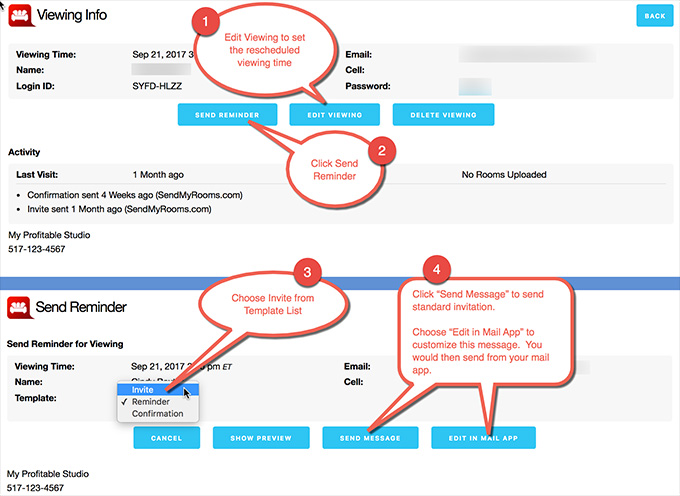
KnowledgeBase Article: Rescheduling a Viewing Appointment in SendMyRooms



