ProSelect connects to the TimeExposure Server when registering, activating/re-activating the software, starting a trail, checking for Messages, and accessing resources such as SendMyRooms and the Music & Graphics Libraries.
If any of the functions are not working then check the following:
- Check that your computer is connected to the internet by testing a site like Google in your browser. If this does not work, check with your internet service provider (ISP).
- Check that you can access the TimeExposure.com website in your browser. If this does not work, wait a short while and try again. Sometimes the server can be temporarily unavailable during maintenance updates. If you have another way to access the internet (eg via mobile phone NOT connected to your WiFi) then check if that works. If it does, it may be a routing issue with your modem/router or your ISP - check with them.
- Disable any firewalls that you have set up on your computer. These could be both built-in OS ones (eg GateKeeper on Macs) or third-party ones such as Norton Anti-Virus. These can block applications from connecting to external locations.
- Check that you have the latest ProSelect update installed (See next section).
- If you are running Windows 7 and have just updated to ProSelect 2020r1.5 or newer, then you may need to install some Microsoft updates to support the new TLS1.2 secure internet protocols on your computer. See the "Windows 7 Update Required" section below.
- If the problem persists then best to submit a support ticket on TimeExposure.com
ISP's blocking HTTP: access
Some ISP's have started blocking internet communications from computers that do not use the latest secure connection protocols. This can prevent ProSelect from receiving any response from the TimeExposure server when it carries out one of the above-mentioned operations. This seems to be mostly happening in Europe but will likely expand to other countries in the future.
As a result, we have updated ProSelect 2020r1.5 and newer to support the latest current https:// protocols to avoid this issue.
If your license is for ProSelect 2020r1 and you are having any issues connecting to TimeExposure's server from within ProSelect, then make sure that you have downloaded at ProSelect 2020r1.5 or newer. If you have an earlier version of 2020r1.x installed then you can download the Update Installer. Otherwise, you should download the FULL installer.
If your license is for an earlier version of ProSelect, then check with your ISP whether they might be blocking secure access using older protocols. If so, you may need to activate the software manually (see About ProSelect Activations) or upgrade to the latest version.
Using ProSelect 2020r1.5+ on Windows 7
By default, earlier versions of Windows 7 do not support the latest internet security protocols (TLS2) used in ProSelect 2020r1.5 and newer unless you have downloaded and installed the relevant updates as described in this Microsoft article.
Pre-requisites:
- You need to make sure that you are running "Windows SP1". You can check this in Control panel -> System & Security -> System -> Windows edition. Look for "Service Pack 1".
- Checked that you have installed all updates. You can check this in Control panel -> System & Security -> Windows Update -> Check for Updates.
- Reboot your computer
Install these files:
Download and run these two files:
To make it easier for you, we have zipped both files together which you download using this link.
Step by Step Instructions:
- Download the above files.
- If you have downloaded the .zip file, unzip it and extract the files
- Double-click on "windows6.1-kb3140245-x64.msu" to run the Windows Update Standalone Installer. If this update is already installed on your computer then the installer will tell you. IMPORTANT: You MUST install this BEFORE running "MicrosoftEasyFix51044.msi".
- Double-click on "MicrosoftEasyFix51044.msi" to run the Fix Tool. Check the "I agree" box then click "Next" button and wait until it finishes.
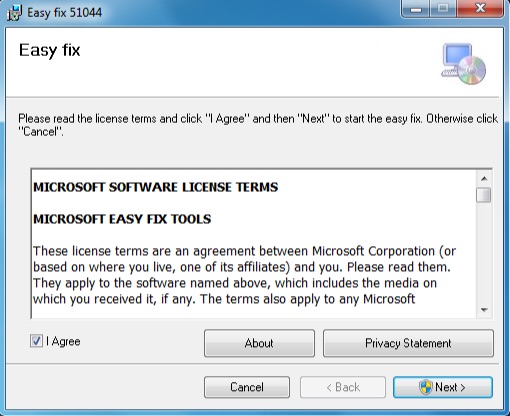
- Restart Windows - IMPORTANT!
- Start ProSelect and click the Messages icon in the top bar (the envelope icon). It should connect to the TimeExposure Server and return all current messages rather than showing a "Cannot connect to Server" message.
KnowledgeBase Article: Error connecting to TXE Server during activation or trial start



