If you are using Windows (or ProSelect 2018r1 or earlier on a Mac), and only see a white or blank space on the screen when playing a slideshow, this usually indicates that your computer doesn't have the required OpenGL graphics drivers installed. Or those drivers are not correctly configured.
Firstly, you should try updating the graphics drivers on your computers or check with your computer supplier that your computer supports OpenGL 2.0 or later.
Alternatively, you can turn off "Use OpenGL" in the ProSelect's Preferences --> Slideshow --> Slideshow Settings -> Performance.
Note: ProSelect uses OpenGL to play a slideshow with any "slideshow styles" that uses the Ken Burns effect (slow panning and zooming) and so this effect will be disabled if you turn off "Use OpenGL".
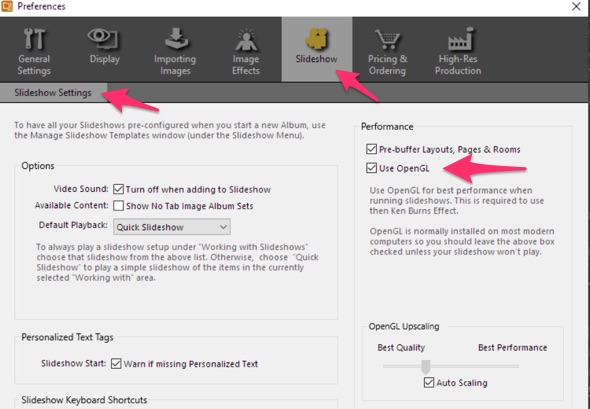
For more about how ProSelect uses OpenGL, see the "Slideshow Performance" page (in "Slideshow Styles" section) in the ProSelect Reference Manual for more about OpenGL and ProSelect.
Also see these Articles:
KnowledgeBase Article: White square displays when starting a Slideshow



