ProSelect is currently available in English and fully translated into French. It is also mostly translated into Spanish and Portuguese.
When you start ProSelect, if you have your computer set up to run in one of the above-supported languages then it will then display all text in the relevant language.
Normally, you can't have ProSelect display in a different language to the one selected on your computer (eg display in English on a computer set up to display in French). However, you can force ProSelect to display in English regardless of your computer's settings by disabling the included non-English language files from the application as explained below.
Disabling languages
On Windows machines:
1. Close ProSelect
2. Open a File Explorer window and navigate to this folder:
C:>Program Files (x86)>ProStudioSoftware>ProSelect>ProSelect Resources
(this location may be displayed in a different language on your machine)
3. Sort the contents by Type by clicking on the Type column header.
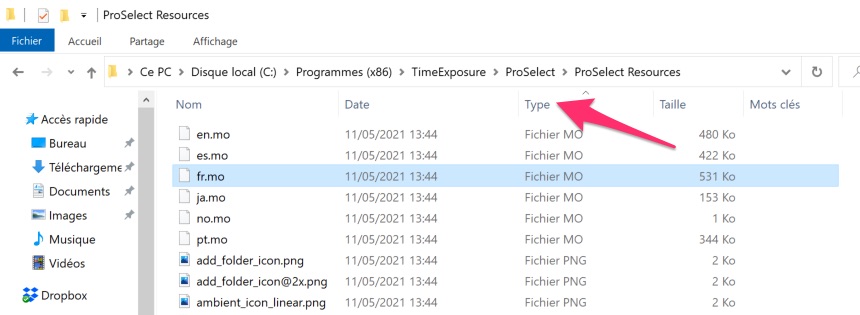
4. You should see the language files ending in ".mo" as follows:
en.mo - English language
fr.mo - French language
es.mo - Spanish language
pt.mo - Portuguese language
5. If you wish to NOT have ProSelect display in a particular language, rename the file to something else. eg To prevent the French language from being used, rename the file "fr.mo" to "fr_disabled.mo".
6. Restart ProSelect.
On Mac OSX machines:
1. Close ProSelect
2. Open a Finder window and navigate to this folder:
Applications > ProSelect
(this location may be displayed in a different language on your machine)
3. Right-click on the file ProSelect.app and select Show Package Contents
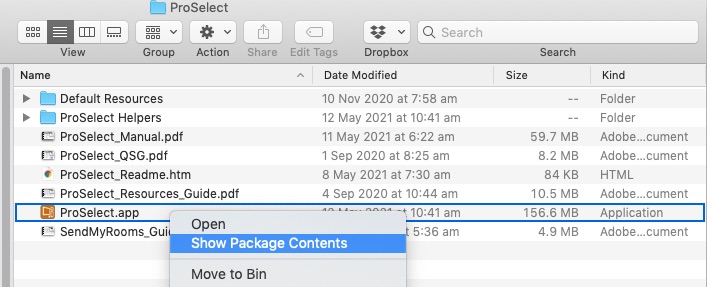
4. Open the Contents folder to show the Resources folder.
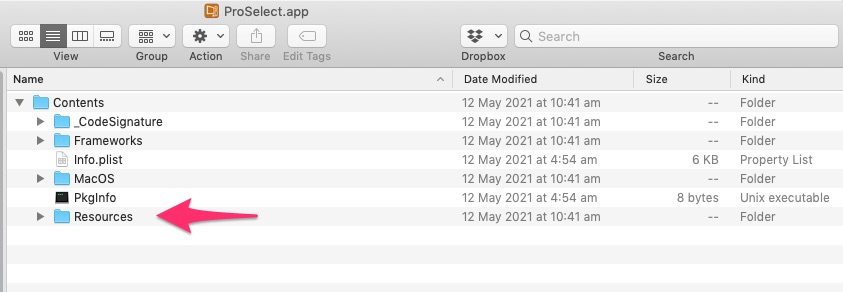
5. Open the Resources folder and sort by Kind.
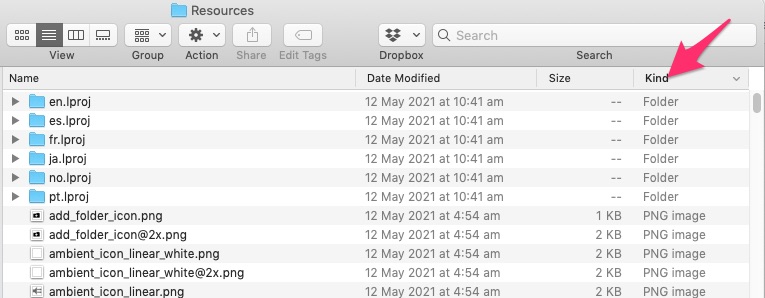
6. You should see the language folders ending in ".lproj" as follows:
en.lproj - English language
fr.lproj - French language
es.lproj - Spanish language
pt.lproj - Portuguese language
7. If you wish to NOT have ProSelect display in a particular language, rename the file to something else. eg To prevent the French language from being used rename the file "fr.lproj" to "fr_disabled.proj".
6. Restart ProSelect.
IMPORTANT NOTES:
1. A copy of the English language file/folder is saved in "en.mo" (on Windows) and "en.lproj" (on Macs). Renaming this will have no effect because ProSelect internally is in the English language.
2. You will need to make this change whenever you re-install or update ProSelect.
3. If you change the language that ProSelect runs in, you will need to replace any Embedded Text Tags used in your Notes or Title Slides because they will no longer match the language that you are now using and which ProSelect is looking to find.
Looking for ProSelect in other languages?
If you would like to see ProSelect translated into other languages and are happy to assist in this process, please submit a support ticket and we would be happy to discuss this with you. Note: ProSelect is an extensive program and includes a very large number of words and phrases!
KnowledgeBase Article: ProSelect in other languages



