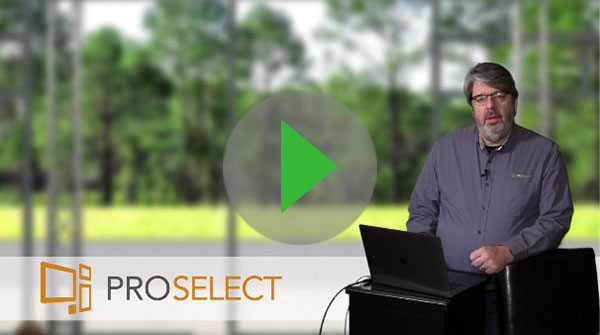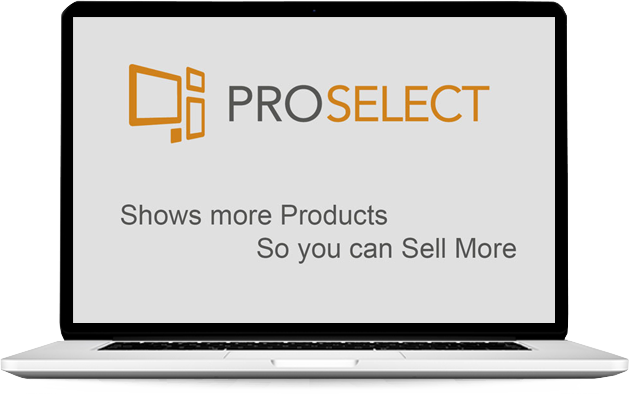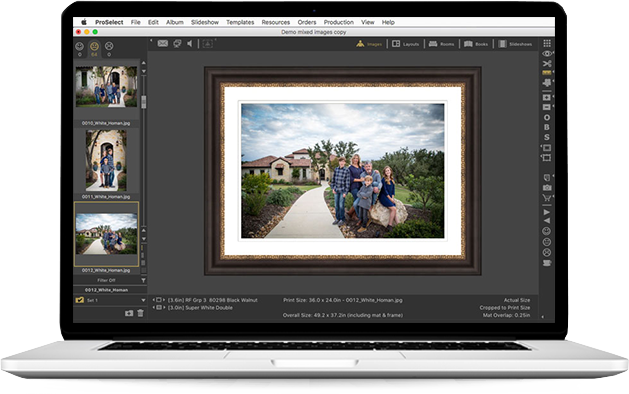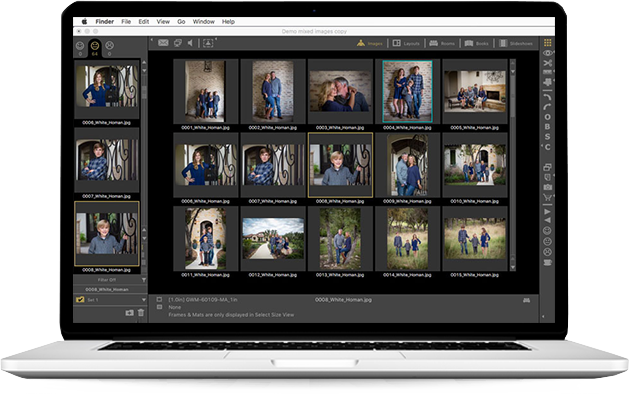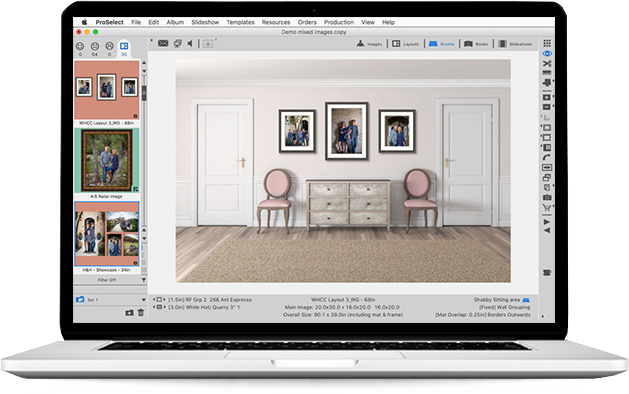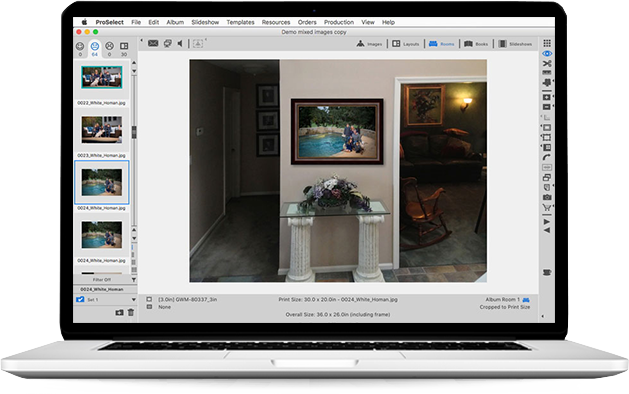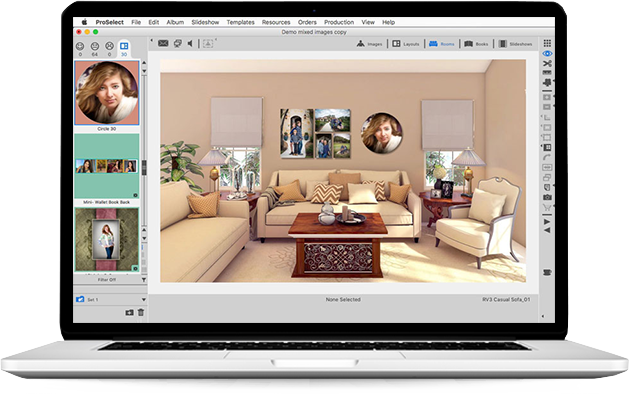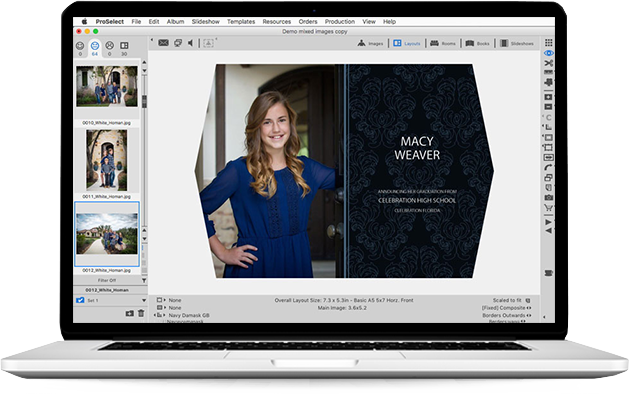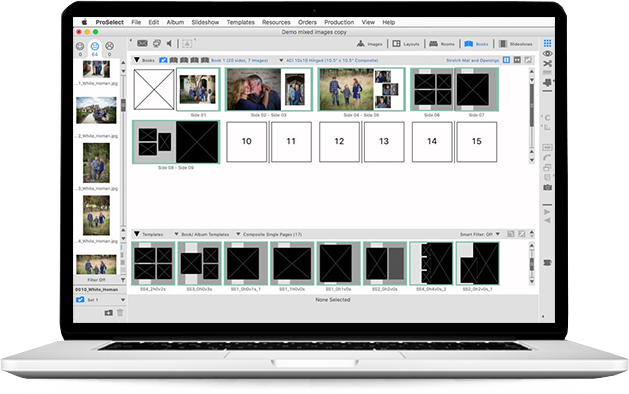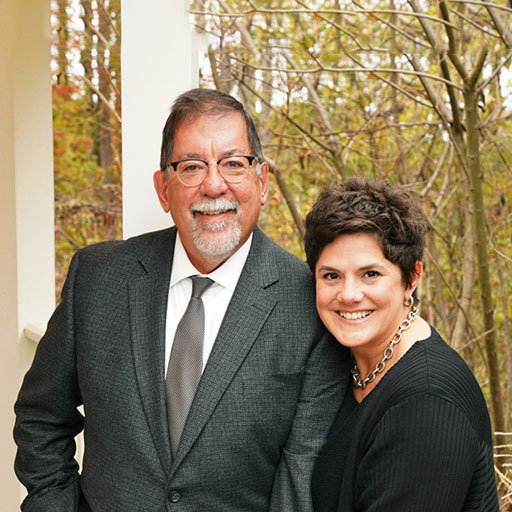We get you started. One-on-one
We're here to help.
Our mentor's will save you hours-and-hours of learning on your own, and get you ready for your first IPS session.
In this hour plus session, they will share your screen and show you how to get set up and selling with ProSelect right away.
The session is free, even before you buy ProSelect*.
Do your customers only want to buy digital files?
We know how frustrating it is not to be able to sell a tangible product.
ProSelect gives you the tools to present and sell your photography.
ProSelect - The IPS software that lets you show and sell all of your products, so you make the money you deserve.
Sign up for your FREE 30-day trial and session with a mentor today.
ProSelect works for Studios Large or Small
ProSelect is in-person sales software that gives photographers all of the tools to show, sell and produce all of their studio products without the need for multiple software programs. With less to learn and more products sold, you will make more money and spend less time at the computer.






ProSelect Works on Mac or Windows Platforms.

Mac OSX
10.12 or newer

Windows
10+
Presentation
You can introduce your images with emotion and style.
Slideshow production is drop-and-drag letting you present with motion-effects, video, title slides and music with ProSelect Pro.
A royalty-free music library of nearly 40,000 tracks lets you set the right mood, every time.
sales
ProSelect gives you the tools to sell, so customers can buy. You can create just about any product, show it in their room, any size or shape.
Canvas to cards, albums to image boxes and wall groupings too. Order and print invoices and client agreements.
Workflow
ProSelect Pro organizes your backend workflow to automatically create lab-ready files in minutes.
Albums and multi-image composites are automated through Photoshop.
ProSelect knows how to produce it, so you're not spending time figuring out how.
What our customers have to say about ProSelect
This is where Success begins
one
Click the "Let’s get Started" button below.
You'll create an account to download and start the ProSelect free 30 day trial.
It's easy and only takes a few minutes.
two
Book your online time with your mentor1. Remember, it's free and you are under no obligation to buy.
We want to show you how you can make the money deserve using ProSelect. We're all about IPS.
three
Go for it. It's your time to shine. You'll have the tools and the knowledge to meet in-person with your client to present and sell your art.
You'll see why photographers that use ProSelect, make more and work less.
Can you afford to wait to earn the money you deserve?
-
Don't get in the middle of a sale and realize what you can't show and sell.
No other IPS software product lets you easily show and sell just about any product. Adding products like jewelry, image boxes, banners, cards and even digital files adds a significant amount to your bottom line. Sell more, not less.
-
Why waste money on multiple software products?
How much are you willing to spend on presentation software, album building software, a slide show subscription, music files, graphic subscriptions, and social media branding software?
ProSelect replaces all of these.
-
Is your family good with all the hours you spend at the computer?
Learning several software programs takes tons of time and energy, and it's not efficient.
ProSelect along with Photoshop and Lightroom puts you on a path to better sales and a work flow system that saves you hours on every job you produce.
Download our Free e-Guide
"Avoiding the 10 most common mistakes for Photographers starting IPS"
We will send you an email with a download link to get the guide.