If you have a problem playing a slideshow, here's what to check:
1. Are you in Working with Slideshows?
This is the place to set up an play your slideshows from. Unless you have selected for this slideshow to play when in other areas of ProSelect (see below), then the slideshow will only show what's in the current set (in Working with Images, Layout, Rooms and Books) and tab (in working with Images). This is called Quick Slideshow and will just show those items without title slides, videos etc that you can setup when in Working with Slideshows.
See the Slideshows section on the Tutorial Movies page for more about using Slideshows.
Setup your Preferences to always play the Working with Slideshows slideshow
In Preferences -> Slideshows -> SlideShow Setting change the Default Slideshow to be Slideshow 1 (the first Slideshow in Working with Slideshows).
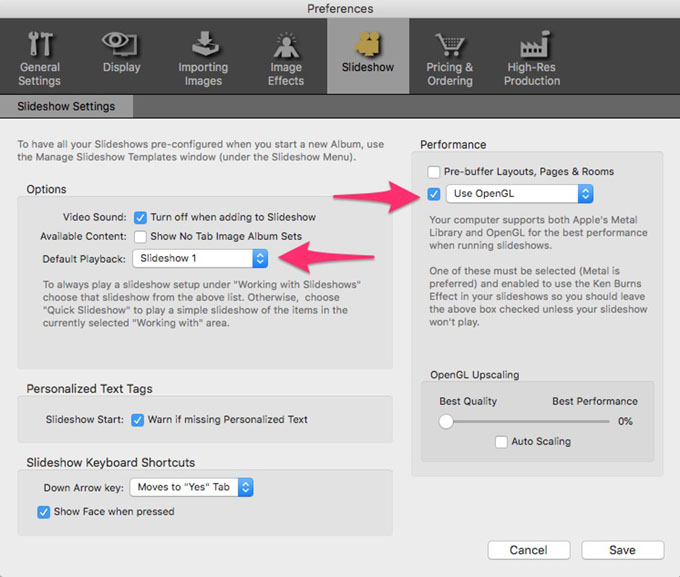
2. Do you have Hardware Acceleration on?
By default, ProSelect uses your computer's graphics chip to make Slideshows faster and smoother and to allow effects such as the Ken Burns Effect.
- On Windows, this is via OpenGL.
- On Macs, this is OpenGL or Metal on OSX 10.11 - 10.13 or Metal on OSX 10.14 and later.
Note: Metal support started with ProSelect 2019r2.
The first thing to check is whether this is causing the problem. You can do this by unchecking Use Metal or Use OpenGL in Preferences -> Slideshows -> SlideShow Setting -> Performance. Then try starting your slideshow again. If it works then you may have an issue with the hardware drivers on your computer. See this articles for suggestions:
On Windows: White square displays when starting a Slideshow
On Macs: Metal and OpenGL Support on OSX
3. Is there a problem with your Slideshow Music?
A bad or missing music file may cause a problem.
To check this, open Setup Slideshow Styles (under Slideshows menu) and choose the Slideshow style that you are using for your slideshow. If you are not certain, it will likely be the top one, but you can check in Working with Slideshows top bar in Thumbnail view.
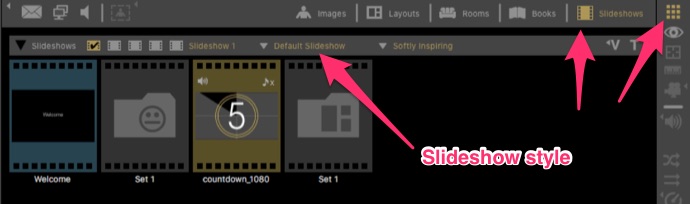
Change that Slideshow Style's Music Group to be "No Music" then click Apply Changes.
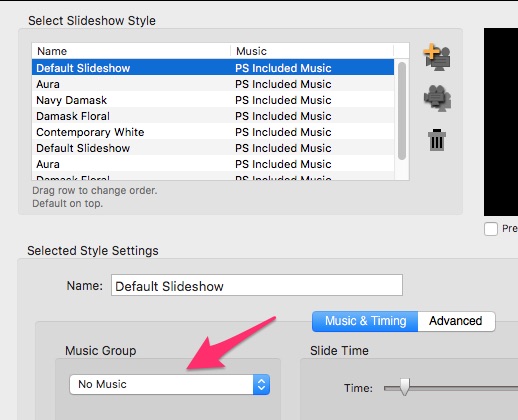
Then trying playing your Slideshow again.
If it now works go to Setup Music (under your Slideshow menu) and check that your music is correctly set up and plays from within that window.
iTunes/Apple Protected Music
If you have an iTunes or Apple music account then this music is usually protected and can only be played within certain applications such as iTunes. If you attempt to import a protected music track into ProSelect it will usually display a "lock" icon next to the music track. These tracks cannot be imported or used in ProSelect.
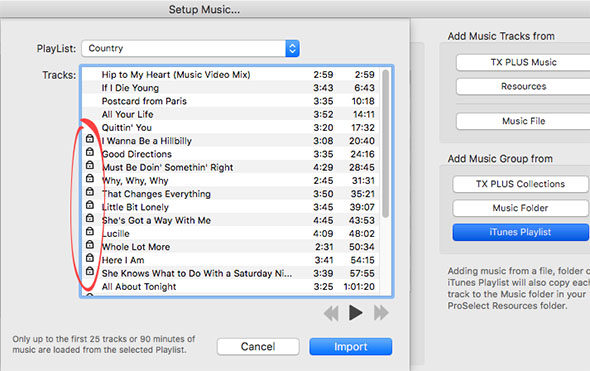
If you attempt to import one or more "protected" tracks into ProSelect, you will get an error message such as "Error: iTunes may not be correctly linked to your files in the playlist".
4. Missing Videos in your Slideshow?
If you have included any videos, try removing them from the slideshow timeline in Working with Slideshows and start your slideshow again. If it plays, check that your videos (under Setup Videos) are correct and play from within that window.
5. Something else?
You can use ProSelect's Debug Windows to see what's happening behind the scenes when you start your slideshow.
To do this, please refer to the section Issue while ProSelect software has been running in this KnowledgeBase Article: ProSelect Debug feature
You may see an error message that gives you a clue to the problem. If you have current PLUS then you can submit a support ticket to the ProSelect department with the contents of the debug data log to get further assistance.
KnowledgeBase Article: Slideshow will not Play



