A lot of our users download and use Photoshop actions from third-party suppliers. Occasionally we come across actions that can cause issues with ProSelect. This article lists any issues that have been reported.
LSP Actions from Lemon Sky won't run from ProSelect.
Lemon Sky has included a play symbol ► in front of the action name in most or all of their actions. This character is not properly translated in javascript as code is sent back to Photoshop.
To fix the problem, simply edit this action name in Photoshop by double-clicking on the name of the action, select the symbol and the space (prior to the name) and tap the delete key, then enter. You should then be able to Reload the actions again from ProSelect.
Florabella Actions cause Custom Action Reload to fail (ProSelect 2014r1.1 and older)
We recently tracked down a problem with ProSelect not being able to Reload the Action List from Photoshop due to a hidden illegal character in the Florabella Color & Light Actions.atn action set.
The hidden character is in the name Sunhaze Right in this set. The character is located between the "R" and the "i" and can be easily seen if you copy this name and display it in a text editor which can display hidden characters.
To fix the problem, simply edit this action name in Photoshop by double-clicking on the name of the action, deleting all of the word "Right" and then typing it back in. You should then be able to Reload the actions again from ProSelect.
We have made a change to the ProSelect 2014r1.2 and newer, so that this sort of name error won't prevent the Reloading of the actions and will show any illegal characters in the imported names. This will make it easier to identify and fix such errors in the future.
Florabella Sunny Glow prevents PSD import on Mac OSX
This action adds a 48% opacity layer with a soft-light effect to the image which can cause the image to be incorrectly imported into any applications on Mac that use OSX calls to read the PSD files. This includes Preview, ProSelect and others.
The result is the mostly grey colored image shown below.
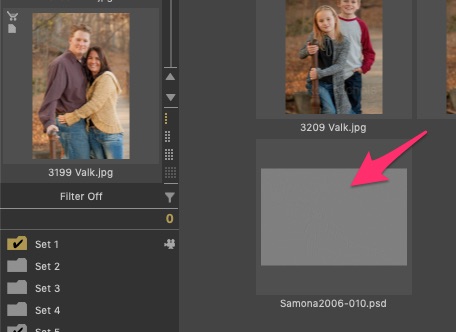
To solve this problem you can either:
A. Flatten the image in Photoshop before importing it into ProSelect
B. Merge the top three layers only (so you still have the original image to retouch later if you need to), then save the file.
C. Delete the second layer (called Layer 1 copy), then save the file. Note: this will slightly affect the resulting image.
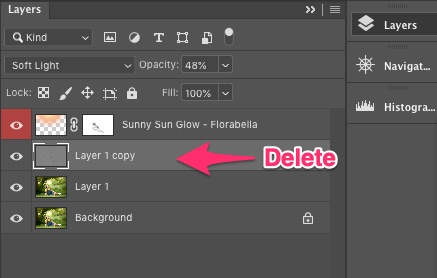
Hopefully, Apple will fix this issue in the future.
Note: We haven't yet tested whether these images will import into ProSelect on Windows machine - possibly they will as ProSelect uses Image Magic to read PSD files on Windows.
KnowledgeBase Article: Custom Actions that can cause problems



