If you are trying to produce a composite layout but, after adding it to the Shopping Cart, it is not appearing under the Composite Layouts & Pages tab in the High-Res Production window then check the following...
1. Check your Layout Type
Make sure that the layout that you are ordering is a Composite type. These have a green background when viewed in Thumbnail view and show as Composite in the Info bar.
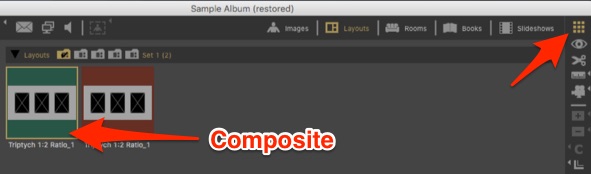

If your original template has not been setup as a Composite, you can change this in the Template Editor or the Template Manager.
Already added traditional matted layouts can be swapped to Composite type using the Set Selected Layouts to -> Composite (under the Album menu) or, in ProSelect 2018r1 or newer, by clicking on the "toggle" button in the righthand side of the Info bar (see above image).
2. Check that you have Ordered the Layout as a Composite type
Prior to ProSelect 2018r1, if you had setup the price list item for your template as a Traditional Matted type, ProSelect would still allow you to order a Composite layout using this price list item. Since how you have added a layout to the order controls how it is produced then, inadvertently ordering it as the wrong type would lead to it being produced the wrong way in High-Res production.
In ProSelect 2018r1 and newer
In these versions, to avoid ordering and production errors, you can now only order using a price list item when the price list item type matches the layout type. For example, if you have a Composite layout but have only setup a price list item for a Traditional Matted layout then you will see the message below in the Place Order window.
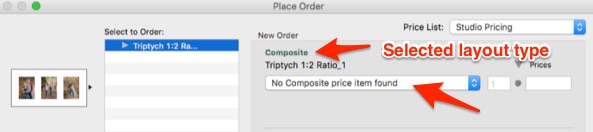
In this case, you can either:
(A) Use the Custom Product button in the Place Order window to order this at the correct type. Since the layout is a Composite, you will only be given the option to order this as a Composite type, or
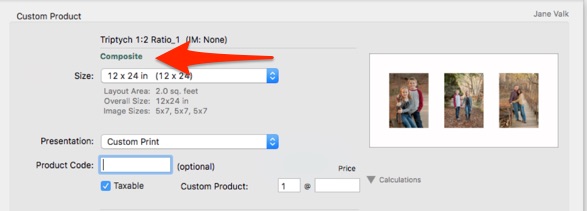
(B) Open the Price Lists and Products window and create a new Price list item for the template as a Composite. Hint: In working with layouts, thumbnail view you can right-click on the template and choose "Add New Price List item".
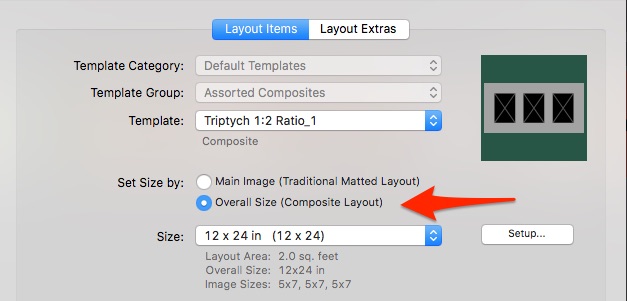
In ProSelect 2017r1 and earlier
In these versions, you can check the type of the price list item in the Place Order window by the letter added in front of the price list name: "C" for Composite or "M" for Traditional Matted. So when ordering, you should check that this matches the type of layout that you wish to produce. That is, if you have a composite layout then make sure that the price list item you are using to order it is prefixed with a "C"
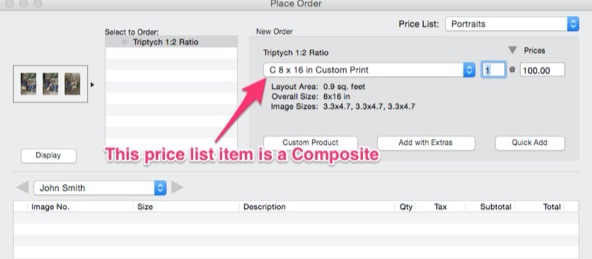
If you have not setup a price list item correctly, then you can use the Custom Product button and set the correct type in that window or edit the Price list item itself (to change its type to Composite).
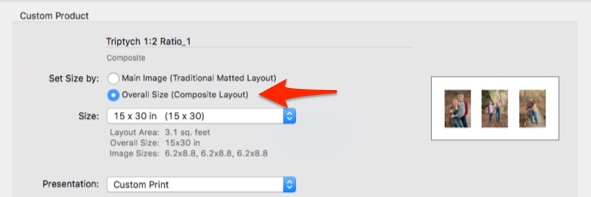
Summary and Double Check
To be able to produce a layout as a Composite in High-Res Production, you need to make sure that you have ordered it as a Composite. For layouts already in the shopping cart, you can instantly check the ordered type by the color of the disclosure icon next to the layout name. Green = Composite, Brown = Traditional Matted.
![]()
KnowledgeBase Article: Ordered Layout not in Composite section in Production



