The latest Adobe Camera Raw update (11.2) is causing issues by refusing to open RAW files located on network drives. It works fine when the files are located on your local hard disk. The symptom is the following message from Photoshop is displayed when you try to open the RAW file...
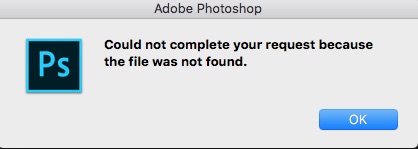
Adobe has acknowledged the issue and they are working on a resolution. This is a link to their article. You have a couple of options:
OPTION 1
To fix the issue, it appears that you need to re-install the earlier version Adobe Camera Raw 11.1 (for Mac). You can download this installer from this Adobe website page. You need to close Photoshop before installing this version.
After installing the older version, see if the problem is resolved. If not, check that you have Adobe Camera Raw 11.1 installed by opening Adobe Camera Raw and choosing "About Camera Raw..." under the Photoshop CC menu.
If it is still not using 11.1 then manually delete the plugin from this location on your computer:
StartupDisk: Library: Application Support: Adobe: Plug-ins: CC: File Formats: Camera Raw.plugin
Then run the Adobe Camera Raw 11.1 installer again and repeat the above tests.
OPTION 2
Oddly enough with ACR 11.2, although you can't open a single file, you can open multiple files. In High-resolution production, if you choose the image you want to work with AND another image, clicking "Open Raws in Photoshop" will open the selected images in Photoshop's ACR module.
SUMMARY
Unless you need ACR 11.2's new raw files camera profiles, it's probably best to stay with 11.1 until Adobe releases 11.3
KnowledgeBase Article: Unable to Open Raw File on Mac



