When using the Text Substitution feature in High-Res Production to sets the text layers in your PSD Overlay Image file, production can stop with an error if the fonts that you have used in your text layers are not installed on the computer which is running production.
(See "Handling Text in Composite Layout" section in the ProSelect Reference Manual for more about this feature)
The symptoms are:
1. The Photoshop file is left open with two windows shown - one with the composite being created and the other with the overlay image.
2. You run the ExtendScript Debugger (see Debugging Production Problems) and get this error:
Error: General Photoshop error occurred. This functionality may not be available in this version of Photoshop.
3. You manually open the PSD overlay image file (click the Open Image in Photoshop button in the Select Resource Image window - see below) and Photoshop gives you a Missing Fonts error or the is a caution symbol on the Text Layers items. (see below).
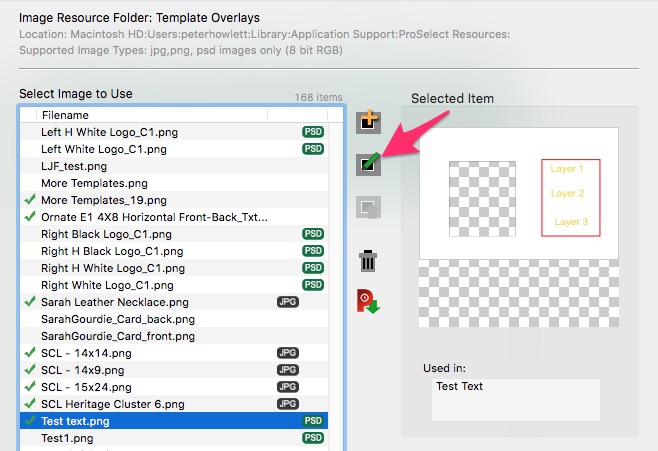
Edit Image in Photoshop
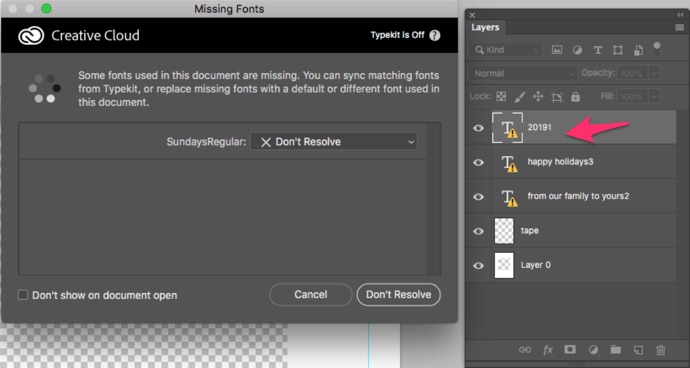
Missing Font Error
The solution is to install the missing fonts on your production computer or replace the fonts in the Overlay image file with fonts that you have installed.
If this works but your font sizes change during production see Text formatting/size incorrect after Production
KnowledgeBase Article: Production stops when replacing text layers



