ProSelect includes a "Working with Books" section where you can design and produce both composite (digital) or traditional matted books for almost any supplier. This article covers a few frequently asked questions but for more information about designing and producing books see the Books section in the ProSelect Reference Manual (open under Help Menu in ProSelect).
Adding a Book to the Order
To add an order for a book in ProSelect for the purposes of invoicing, you can use an Order Adjustment to the order covering the entire book or just for each page. For example, "Classic Album (pages)" with the quantity being the number of pages or "Classic 50 Page Album" with a quantity being the number of books.
You would set this up in the Price Lists and Products window (under the Orders Menu), Order Adjustments tab.
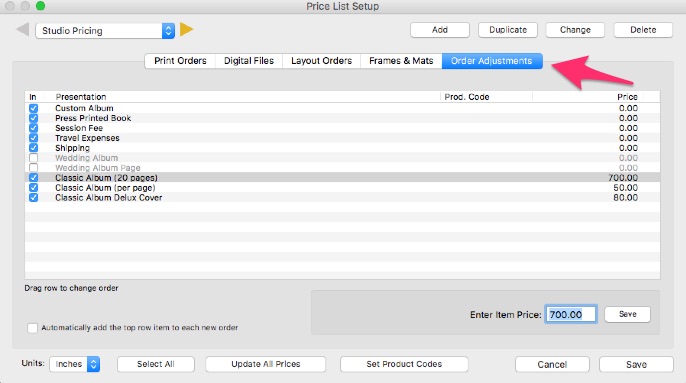
When adding the book to the order, just select the items that you wish to add using the Order Adjustments button and selecting the book from the dropdown menu. Note: If you are still in "Working with Books" and the shopping cart item is not enabled, choose Review Orders (from the Orders menu) to open the Place Order window.
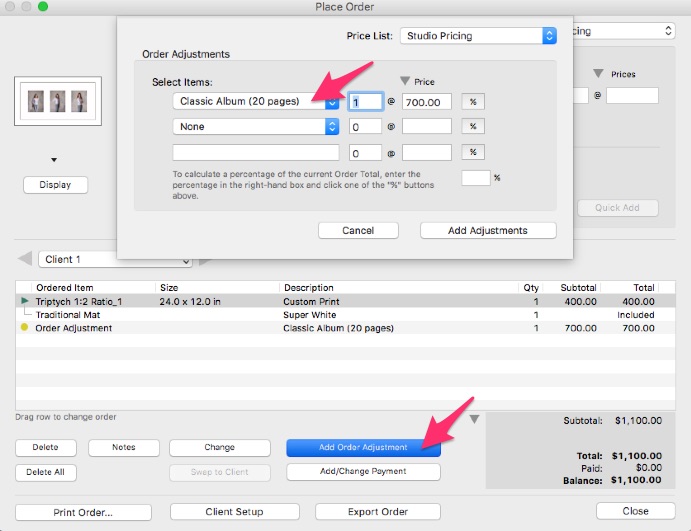
Other Useful Reports
You can also produce a set of Proofsheets for a book using Proofsheet -> Book Pages (under the File menu) and Print a Book Report (under the File menu).
Producing a Book Design (ProSelect Pro only)
Once your book is ready, you can use Send Book to Production -> All Pages (under the Production menu) and then Produce Hi-Res Images (under the Production menu) to start the production process. You can also send selected pages to Production if you have made a change to a few pages.
Note: If you have re-arranged the order of the pages in your book after first sending them to Production then you should use the Remove Book From Production -> Selected Book followed by Send Book to Production -> All Pages again. Otherwise, you may find that the expected order and content of the book pages in Production is not what you expect.
KnowledgeBase Article: How do I order and produce books?



