ProSelect's Hi-Res Production module sends commands to Photoshop to tell it how to build final hi-res images, layouts and book pages.
By default, ProSelect will use the originally loaded hi-res images for production. If you have opened any of these images for re-touching and saved them again with the same filename and same type (eg .jpg) into the same folder, then you can just go ahead and run production and those updated images will be used.
However if, like many people, you don't wish to overwrite the original images, you can save your changes into the same filename and same folder but with a different type. For example, if your originally imported images were .jpg then you could save the re-touched images as .tif or .psd types.
If you do this, then you MUST click on the Re-Link Photoshopped or Re-Link All button in ProSelect's Hi-Res Production window after making the changes. This will tell ProSelect to search for image files with the same name in the same folder as the originally loaded image but with a newer Last Modified date. It will search for a .jpg, .tif and .psd (in that order) and select the newest one as the one to use.
When relinking is successful then a Linked symbol will be shown next to that image in the image list in the Hi-Res Production Window. If you click on that image row, you will see Linked to: filename in the notes box on the righthand side.
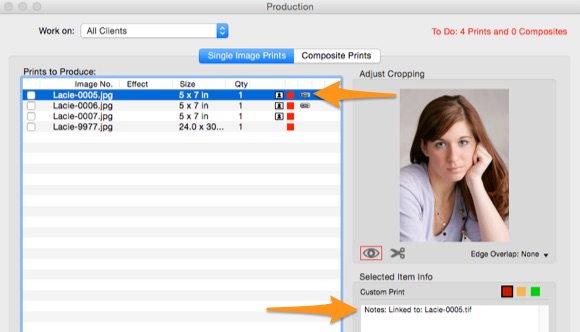
ProSelect 2015r1 changes
In ProSelect 2015r1 and newer, when relinking images, you can optionally choose to reload the re-linked images. You can do this by holding down the Alt/Option key when clicking the ReLink Edited or ReLink All buttons. If you wish to do this on a regular basis then check the Always Reload when Relinking option in Preferences -> Importing Images -> Settings -> Production Workflow.
If you choose to reload the retouched images, since the album image will now the re-touched image rather than the originally loaded image, the "re-linked" symbol will no longer be shown next to the image in the image list and the Image name's file extension in the production list will show that you are now using the re-touched image.
Re-linking not working CheckList
If you are using the Re-Link Photoshopped or Re-Link All buttons and it is not picking up the updated files as expected then check the following:
- Make sure that ProSelect can find your original images else it won't know where to look for the updated files. You can do this by closing the Hi-Res Production Window and selecting Original Images -> Find All Original Images or Original Images -> Find All Ordered Images (under the Album
- Make sure the updated files are in the same folder as the original images. If you have moved of copied your orginal images then this may not be where you expect. The best way to check is to close the Hi-Res Production window and find the image that is not working in the main ProSelect window in thumbnail view. Select this image and choose Show Selected Image Info from the Album menu. In the next window you will see the path to the Original File Location. This is the folder where ProSelect will be searching for updated images to link to that file. (This window also shows the Production File Location which is the image that will be used for production).
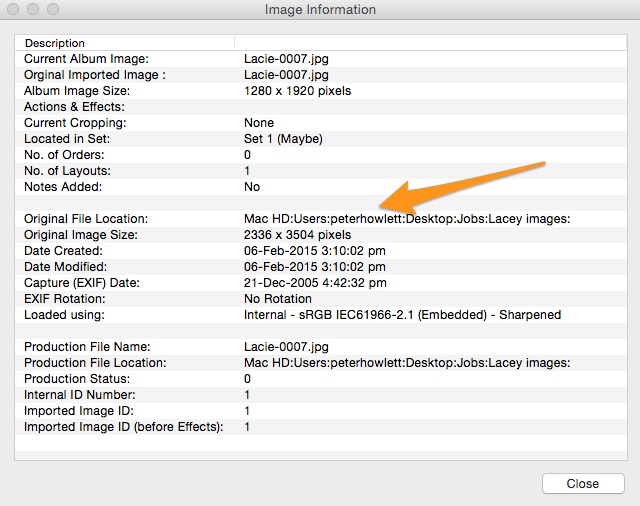
- Make sure that the re-touched image has been saved as a .jpg, .tif or .psd file.
- Make sure that the re-touched image has a newer Last Modified Date than the original image.
- Make sure that, if you are using link/bypass Raw images (Preferences -> Importing Images -> Settings -> Adding images), you have not setup jpg, tif or psd as any of the RAW file extensions. If you do this then ProSelect will ignore that image because it will think that these are raw files.
- If you are storing your images on a NAS drive then check Synology Servers - Care is needed and make sure that you are using a consistent case for all filenames and filename extensions.
KnowledgeBase Article: Production not Linking to retouched files



