With the release of ProSelect 2019r1 (in December 2018), the Windows version of ProSelect now supports Hi-DPI screens by default. This results in improved clarity of both images and text.
However, because ProSelect is now effectively working with images that are twice the size (and four times the area), this can slow down some operations when working with large Hi-DPI screens and/or doing operations that involve dragging large images around (such as panning while zoomed or adjusting the cropping positions of an image).
If you are using a lower performance computer with a Hi-DPI screen and wish to speed up operations, you can set the application properties to turn off Hi-DPI mode and ProSelect will run the same way as pre-2019r1 versions.
To do this:
- Close ProSelect if it is running.
- Right-click on the ProSelect icon on your desktop and select Properties.
- Under the Compatibility Tab, check the Override high DPI scaling behavior checkbox
- In the dropdown menu immediately below the checkbox, select System.
- Click the OK button.
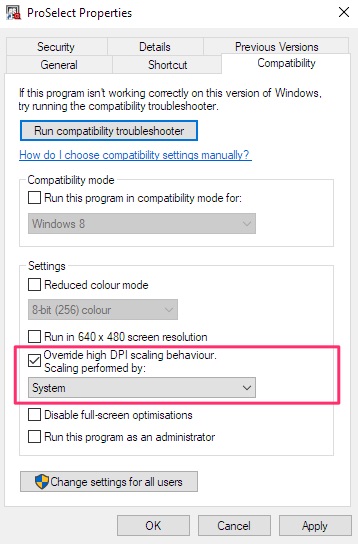
After changing this setting, when you start ProSelect again, it will run without the Hi-DPI features. The text will be a little fuzzy but the performance will be faster.
If you later install an updated version of ProSelect it appears, from our testing, that this setting will be automatically applied to the updated version.
KnowledgeBase Article: Running ProSelect as a non Hi-DPI application



