Updated March 10, 2020
If you are getting unexpected results when running Hi-Res production or the production process in Photoshop is stopping part way through, you can use the following technique to help locate the problem.
Before doing this:
- You should make sure that you are running the latest version of ProSelect so you know that your copy has all the latest updates and fixes. You can check this by using the Check for Updates command under the Help Menu in ProSelect. (For this to work, your computer must be connected to the internet and not have any firewalls in place that might be blocking ProSelect).
- If you are running Production and it appears to finish quickly leaving an empty image open in Photoshop then see this article about Pantone Colors.
- If you are using Photoshop CS6 or later on Windows, make sure that you are using ProSelect 2016r1 or newer. These versions now connect directly to connect to Adobe's ExtendScript ToolKit as Adobe disable connection via Photoshop in these new versions of Photoshop.
- If you are running production on a book, and it stops in Photoshop with an empty image, use Original Images -> Find Images used in All Books (under the Album menu) to check that your original images are in the same location as when first loaded into ProSelect. If not, point ProSelect to their new location. Note: ProSelect 2019r2.12 (and newer) automatically checks for missing images in your books when starting Production.
Mac users with Catalina (10.15) or newer or Photoshop CC2020
If you are using a Mac with OSX Catalina or newer OR you are using Photoshop CC2020 on a 64-bit version of Windows, then please follow the instructions in this article insteadDebugging Photoshop Scripts with Photoshop CC 2020 or OSX Catalina.
Otherwise, use you can use "Adobe ExtendScript Toolkit" as described below.
About Adobe's ExtendScript Toolkit
ExtendScript Toolkit is used to run command scripts generated by ProSelect making it easier to locate any problems when using ProSelect's Hi-Res Production.
The software is normally installed on your computer as part of the Photoshop installation. However, if you are using Photoshop CC, then you need to separately download it using the Creative Cloud -> Apps control panel.

Once installed you should find it installed in one of the following locations:
On Macs with Photoshop CC: Applications -> Adobe ExtendScript Toolkit CC
On Macs with earlier versions of Photoshop: Applications -> Utilities -> Adobe Utilities - CSX -> ExtendScript Toolkit CSX
On Windows 7: Program Files (x86) -> Adobe -> Adobe Ulilities -> ExtendScript Toolkit CSX
How it works
During Hi-Res Production, for each image or layout to be produced, ProSelect generates and sends a series of Javascript commands to Photoshop to tell Photoshop what do to produce the final image(s). The debugging technique below allows you to:
- View the commands being sent to Photoshop
- Step through the commands one at a time
- Run the commands to see which command line has the error (if any) and what that error was.
In some cases, you may be able to work out what the error is. Alternatively, you need to provide this infomation to the ProStudio Software Support team to diagnose the problem.
The instructions and images below are based on using ExtendScript Toolkit CS6. They may be a little different if using a different version of Photoshop.
Using the Debugger
- Make sure Photoshop is running.
- Make sure that you only have one item checked (ie, one print or one composite item) for Hi-Res production.
- Hold the Shift key down while clicking on the Make High-Res Images button in the ProSelect Hi-Res Production window (Note: If using ProSelect prior to version 2012r2.1 you need to use the Alt/Option Key instead.)
- If not already the front most application, switch your computer over to see Photoshop's Extendscript Toolkit program which should have started.
- In ProSelect 2016r1 and newer, if Adobe Extend Script is not already associated with the .jsx file then you will be prompted to select this application. You should only needs to to this once.
- When using versions of ProSelect prior to 2014r1.3 you need to select Javascript in the window with the title Please Select Your Langauge.

- Make sure that the version of Photoshop that you are using is selected in the top-left dropdown menu.
.jpg)
- In the Main window the Script created by ProSelect will be displayed on the left side and the Javascript Console Window shown on the right side. If you cannot find the Javascript Console window, make sure that it is checked under the Window or View menu.
.jpg)
- The debugger will be paused at the start of the script. (At this point, if you were instructed by ProStudio Software Support to make a copy of the commands, you could select them all from the left-hand window, copy them and then paste them into another program such as an email page to send to Prostudiosoftware.com.)
- To start the script running, click the Run button (It looks like a Play button).
- If there is an error, the line with the error will be highlighted in the left window and the error message will appear in the Javascript Console Window.
- Make a copy of the line that the error was on and the error message itself and, if it's not obvious what the problem is, send a copy of the error in a Support Ticket to us.
Alternative method:
- You can step through the script, one line at a time, using the Step over current script line button (the blue right arrow) and watch the results on Photoshop.
- If the script jumps to the line after a "catch" command then that usually means that an error occurred on the PREVIOUS line of code.
- You may need to start the script a few times to work out where the error is occurring.
Trouble shooting
1. If you get the error message shown below when you start running the script in the debugger then see KnowledgeBase Article: Adobe ExtendScript "Cannot Execute Script" error
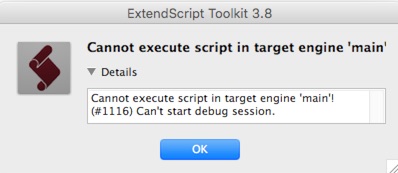
2. If you are using OSX Mojave, Catalina or newer then you may need to give ProSelect permission to connect to Photoshop. See the "Mac OSX 10.14+ (Mojave, Catalina etc)" section in this article: Cannot connect to Photoshop on Mac.
KnowledgeBase Article: Debugging Production Problems



