With the release of ProSelect 2017r1, the Mac version of ProSelect now supports the High-DPI (Retina) screens by default. This results in improved clarity of both images and text.
However, because ProSelect is now effectively working with images that are twice the size (and four times the area), this can slow down some operations when working with large Hi-DPI screens and/or doing operations that involve dragging large images around (such as panning while zoomed or adjusting the cropping positions of an image).
If you are using a lower performance computer with a Retina screen and wish to speed up operations, you can set the application properties to turn off Retina mode and ProSelect will run the same way as pre-2017r1 versions.
To do this:
- Close ProSelect if it is running.
- Open the ProSelect Folder in your Applications folder
- Right-click on the ProSelect App and select "Get Info" from the pop-up menu
- Check the Open in Low Resolution checkbox
- Close the window
- Launch ProSelect
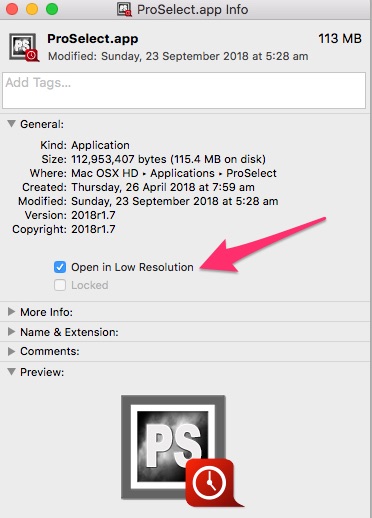
KnowledgeBase Article: Running ProSelect as a non Retina application



